Microsoft Word 2016 Level 1.3: Working More Efficiently
- Product ID
- soniw16we_vod
- Training Time ?
- 18 to 24 minutes
- Language(s)
- English
- Video Format
- High Definition
- Required Plugins
- None
- Number of Lessons
- 5
- Quiz Questions
- 6
- Closed Captioning
- Question Feedback
- Wrong Answer Remediation
- Lesson Bookmarking
- Downloadable Resources
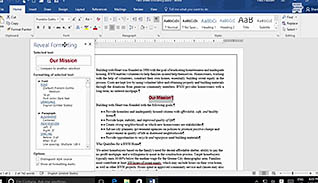
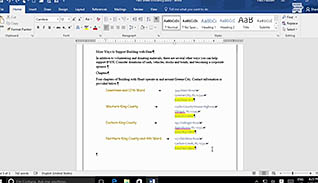
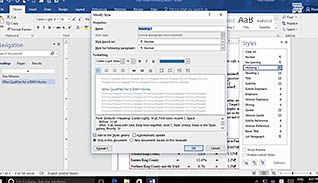
This training helps workers save time by learning some tips and tricks for using some of the time-saving features of Word 2016, like find and replace.
Using the find and replace feature helps save time when a user has many edits in a document. Some edits are redundant, so the find and replace button can be a useful tool and a great short cut. Easy formatting options are described in the video as well. Following the shortcuts illustrated in this video saves you time when making repetitive edits to text and formatting. The step-by-step directions shown here make it easy for those taking the course to apply this to their own work when using Microsoft Word.
This training focuses on making changes and navigating through Word while saving time.
![]() This course is in the Video On Demand format, to read about Video On Demand features click here.
This course is in the Video On Demand format, to read about Video On Demand features click here.

- Install on any SCORM LMS
- Full-screen video presentation
- Print certificate and wallet card
- You have 30 days to complete the course
Those who work with Microsoft Word 2016
- Introduction
- Make Repetitive Edits
- Apply Repetitive Formatting
- Clear Formatting Options
- Use Styles To Streamline Repetitive Formatting Tasks
-
Make repetitive edits.
- Identify the shortcut that enables you to find, replace and go to text.
-
Apply repetitive formatting.
- Identify the shortcut that enables you to review all formatting in the document.
- Recall how to change formatting properties in the Reveal Formatting pane.
- Recognize the different options for using the Format Painter brush.
-
Clear formatting options.
- Identify where the Clear All Formatting button is found.
-
Use styles to streamline repetitive formatting tasks.
- Recall the features available in the Styles dialogue Box Launcher.
© Mastery Technologies, Inc.


