Microsoft Word 2016 Level 3.5: Securing a Document
- Product ID
- soniw16sd_vod
- Training Time ?
- 26 to 36 minutes
- Language(s)
- English
- Video Format
- High Definition
- Required Plugins
- None
- Number of Lessons
- 5
- Quiz Questions
- 10
- Closed Captioning
- Question Feedback
- Wrong Answer Remediation
- Lesson Bookmarking
- Downloadable Resources
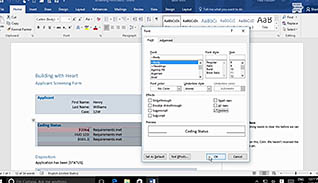
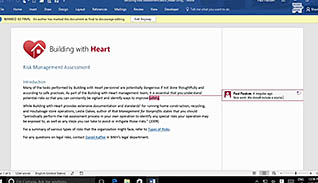
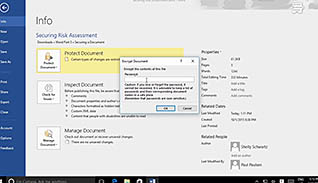
Microsoft Office Word 2016 saves key information as part of a document’s metadata, such as author and company name. However, you may want to restrict access or remove confidential information from a document before sharing it with others. This course is for anyone who wishes to learn best practices for safeguarding and protecting sensitive information in a Word 2016 document.
The course demonstrates suppressing sensitive information, setting formatting and editing restrictions, restricting document access, and added a digital signature to the document. These features help protect sensitive information when sharing among colleagues.
Use this course to learn how to create secure documents in Microsoft Word 2016.
![]() This course is in the Video On Demand format, to read about Video On Demand features click here.
This course is in the Video On Demand format, to read about Video On Demand features click here.

- Full-screen video presentation
- Print certificate and wallet card
- You have 30 days to complete the course
Word 2016 users
- Secure A Document
- Suppress Sensitive Information
- Set Formatting And Editing Restrictions
- Restrict Document Access
- Add A Digital Signature To A Document
-
Suppress sensitive information.
- Identify what should be done prior to formatting hidden text.
- Recall what will occur from unchecking the Hidden Text and Print Hidden Text box in the Display tab.
- Recall how to apply hidden text formatting.
- Identify which tab will enable users to inspect documents.
-
Set formatting and editing restrictions.
- Recall how to add the Developer tab to the ribbon.
- Identify how to protect a document from unwanted changes.
-
Restrict document access.
- Recall how to create a password protected document.
- Recall how to omit a password from a document.
-
Add a digital signature to a document.
- List the components a digital certificate must contain.
- Recognize what a trusted and valid certificate will contain.
© Mastery Technologies, Inc.


