Microsoft Word 2016 Level 1.2: Formatting Text and Paragraphs
- Product ID
- soniw16ft_vod
- Training Time ?
- 33 to 43 minutes
- Language(s)
- English
- Video Format
- High Definition
- Required Plugins
- None
- Number of Lessons
- 10
- Quiz Questions
- 10
- Closed Captioning
- Question Feedback
- Wrong Answer Remediation
- Lesson Bookmarking
- Downloadable Resources
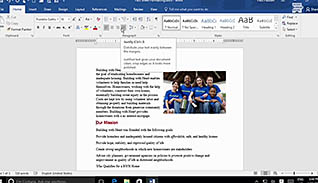
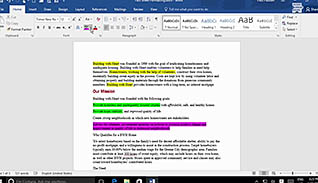
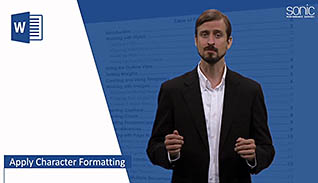
Using the text and formatting options in Word 2016 can help make your documents look more polished and professional. This course outlines a variety of different formatting tasks one can perform with the Microsoft Office Word application.
The course demonstrates features, such as character formatting, font options, text highlighting, text alignment, paragraph indentation, spacing, lists, and borders and shading. Besides the standard 12-point font to which many are accustomed, this course really dives into what you can accomplish with text formatting within Word.
Use this course to create a practical understanding of the different formatting options available in Word 2016.
![]() This course is in the Video On Demand format, to read about Video On Demand features click here.
This course is in the Video On Demand format, to read about Video On Demand features click here.

- Install on any SCORM LMS
- Full-screen video presentation
- Print certificate and wallet card
- You have 30 days to complete the course
Microsoft Word 2016 users
- Apply Character Formatting
- Apply Font Options
- Highlight Text
- Control Paragraph Layout
- Change Alignment And Hyphenation
- Change Paragraph Indentation
- Line And Paragraph Spacing
- Align Text Using Tabs
- Display Text In Bulleted Or Numbered Lists
- Apply Borders And Shading
-
Apply character formatting.
- Recall the recommended font to use for a paragraph of text.
-
Apply font options.
- Recall the different ways to underline a word.
-
Highlight text.
- Identify the correct highlight color to be used when printing in black and white.
-
Change alignment and hyphenation.
- Select the function that minimizes the white space between words in justified text.
-
Change paragraph indentation.
- Select the actions to avoid when creating a professional document.
-
Adjust line and paragraph spacing.
- Select the amount of white space inserted from hitting the tab key.
- Choose the options available in the Paragraph Dialogue Box.
-
Align text using tabs.
- Recall how to create columns of text within a paragraph.
-
Display text in bulleted or numbered lists.
- Recall the first step in creating a series of related items in list form.
-
Apply borders and shading.
- Recall the options available under the Borders and Shading drop-down menu.
© Mastery Technologies, Inc.


