Microsoft Word 2016 Level 2.5: Controlling the Flow of a Document
- Product ID
- soniw16cf_vod
- Training Time ?
- 15 to 21 minutes
- Language(s)
- English
- Video Format
- High Definition
- Required Plugins
- None
- Number of Lessons
- 5
- Quiz Questions
- 6
- Closed Captioning
- Question Feedback
- Wrong Answer Remediation
- Lesson Bookmarking
- Downloadable Resources
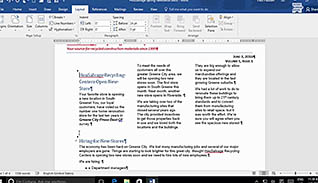
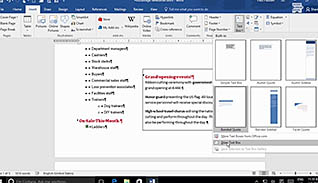
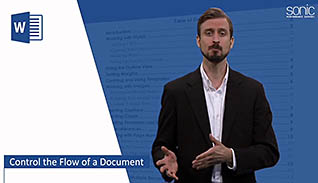
Sometimes as you are editing a document layout issues crop up the more you add and remove elements in the document. There are some tricks to help you control your layout and make editing documents easier. This online video training course explains how to manage the flow of a document in Microsoft Word 2016.
This training teaches viewers how to control document appearance in Word 2016. Viewers learn how to set up documents for orientation, paragraph flow, and page breaks for various criteria.
Word is a powerful program for creating documents. Use this video to educate employees how to manage the appearance and layout of Word 2016 documents.
![]() This course is in the Video On Demand format, to read about Video On Demand features click here.
This course is in the Video On Demand format, to read about Video On Demand features click here.

- Install on any SCORM LMS
- Full-screen video presentation
- Print certificate and wallet card
- You have 30 days to complete the course
All employees who use Microsoft Word 2016
- Control The Flow Of A Document
- Control Paragraph Flow
- Insert Section Breaks
- Insert Columns
- Link Text Boxes To Control Text Flow
-
Control paragraph flow.
- Select the option from the Paragraph Dialog box that will eliminate single lines at the top or bottom of a page.
- Select the option from the Paragraph Dialog box that will keep selected lines or paragraphs from being split over a page break.
-
Insert section breaks.
- Identify the options available when using section breaks in a document.
-
Insert columns.
- Recall the number of columns that can be configured in a single document.
- Identify the features available under the More Columns button.
-
Link text boxes to control text flow.
- Recognize which tab houses the Create Link option.
© Mastery Technologies, Inc.


