Microsoft Word 2016 Level 1.5: Adding Tables
- Product ID
- soniw16at_vod
- Training Time ?
- 17 to 25 minutes
- Language(s)
- English
- Video Format
- High Definition
- Required Plugins
- None
- Number of Lessons
- 6
- Quiz Questions
- 8
- Closed Captioning
- Question Feedback
- Wrong Answer Remediation
- Lesson Bookmarking
- Downloadable Resources
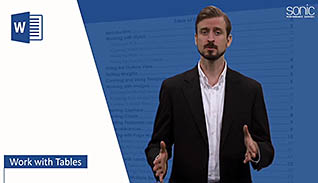
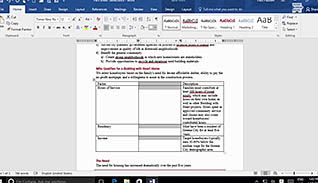
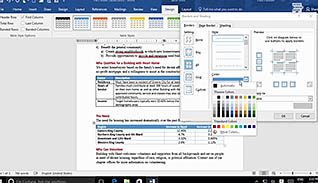
Word novices may use tabs and tab stops to create aligned columns of information, however it is much easier to organize text and data by creating a table. This Video On Demand explains how to insert a table in Word 2016. The course starts by explaining how to set up the appropriate number of columns and rows, and how to use the auto fit feature. Inserting data into the table and navigating within the table is discussed. The training also shows the viewer several ways to insert a new row or column into a table, including how to insert them amidst existing data.
Three ways to move and resize rows and columns are also covered. Using the Table tools tab on the ribbon is explained to help Word users better control the style and appearance of the table. Viewers are shown how to convert text to a table in just a few clicks of the mouse!
Using tables in Word documents is an easy way to make your work more readable so information can be obtained at a glance.
![]() This course is in the Video On Demand format, to read about Video On Demand features click here.
This course is in the Video On Demand format, to read about Video On Demand features click here.

- Full-screen video presentation
- Print certificate and wallet card
- You have 30 days to complete the course
All Word 2016 users
- Introduction
- Insert A Table
- Insert A New Row
- Move And Resize Rows And Columns
- Format A Table
- Convert Text To A Table
-
Insert a table.
- Select the function(s) which enable navigation of a table within a document.
-
Insert a new row.
- Select the function(s) which enable insertion of rows in a table.
-
Move and resize rows and columns.
- Identify the way in which the contents of an entire table is selected.
- List ways to re-size a column in a table.
-
Format a table.
- Select another name for alternating row formats.
- Recall the button that provides control over the style of a table.
-
Convert text to a table.
- Identify the tab which has the option to convert text to a table.
- Recall the shortcut for clearing all formatting from a table.
© Mastery Technologies, Inc.


