Microsoft Word 2016 Level 3.7: Automating Repetitive Tasks with Macros
- Product ID
- soniw16ar_vod
- Training Time ?
- 31 to 41 minutes
- Language(s)
- English
- Video Format
- High Definition
- Required Plugins
- None
- Number of Lessons
- 7
- Quiz Questions
- 10
- Closed Captioning
- Question Feedback
- Wrong Answer Remediation
- Lesson Bookmarking
- Downloadable Resources
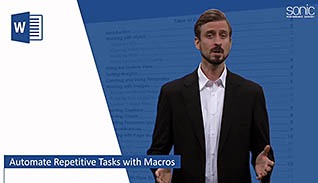
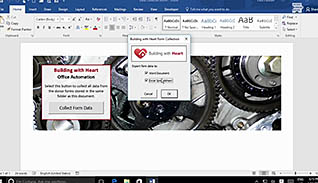
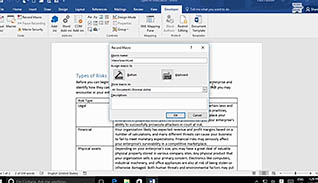
Learn how to save time and increase your Microsoft Word 2016 productivity by automating repetitive tasks using macros. This training video explains what a macro is, how a macro can be used, how to create a macro, how to record a macro and how to add custom code to a recorded macro.
Essentially, a macro is a set of commands that can launch, access and export data from Word to other programs and much more. Security settings governing documents containing macros are explained. How to find pre-recorded macros you can download or purchase is addressed, along with the risks of doing so. This course also discusses controlling macro use through the Trust Center. The basic principles of recording macros are discussed.
This training is appropriate for legacy or new Word 2016 users to learn how to automate repetitive tasks and create documents more efficiently with the use of macros.
![]() This course is in the Video On Demand format, to read about Video On Demand features click here.
This course is in the Video On Demand format, to read about Video On Demand features click here.

- Install on any SCORM LMS
- Full-screen video presentation
- Print certificate and wallet card
- You have 30 days to complete the course
New and experienced Word users
- Automate Repetitive Tasks With Macros
- Automate Tasks By Using Macros
- Identify Word Macro Uses And Concerns
- Create A Macro
- View The Code For An Existing Macro
- Record A Macro
- Add Custom Code To A Recorded Macro
-
Automate tasks by using macros.
- Select the correct file extension to run a macro.
- Recall an advantage of using a macro.
-
Identify Word macro uses and concerns.
- Identify different sources for obtaining macros.
- Recall where security settings for macros are managed.
- Choose the types of security settings that are evaluated for macros.
-
View the code for an existing macro.
- Locate the Visual Basic Application button.
- Recall what the green text in the code window indicates.
-
Record a macro.
- Select the naming conventions for a macro.
- Identify where macros should be saved if used for other documents.
-
Add custom code to a recorded macro.
- Recall how the code help drop-down menu appears.
© Mastery Technologies, Inc.


