Microsoft Word 2016 Level 3.4: Adding Document References and Links
- Product ID
- soniw16ad_vod
- Training Time ?
- 37 to 49 minutes
- Language(s)
- English
- Video Format
- High Definition
- Required Plugins
- None
- Number of Lessons
- 8
- Quiz Questions
- 12
- Closed Captioning
- Question Feedback
- Wrong Answer Remediation
- Lesson Bookmarking
- Downloadable Resources
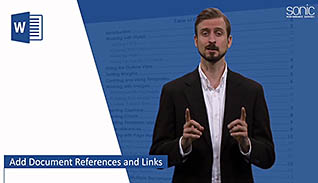
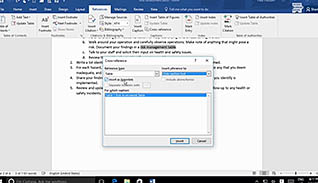
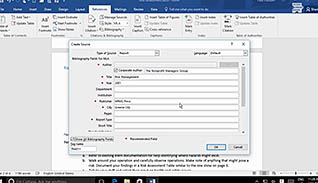
Word 2016 provides many useful tools and features to help you manage complex documents. This course demonstrates how to utilize captions, cross-references, bookmarks, hyperlinks, and more to help you deal with long documents containing tables, figures, footnotes, endnotes and other data.
A caption is a word or phrase describing a visual object such as a picture, table or equation. Without this caption, your reader might find the visual object harder to decipher or understand. Cross-references direct a reader to another element in a different location in the document. Footnotes and endnotes are added when you need to incorporate further information about a topic but do not want it in the body of your document. When you want to add a source for a piece of information, you would add a citation, and when you want to compile your citations, you would create a bibliography. Bookmarks and hyperlinks are also useful items you can add to your document to assist your reader. These features enhance your documents, and this training lesson guides you through the process for each one.
When you create a Word document, you want to be able to ensure your message is conveyed effectively. When you create a Word document, you want to be able to ensure your message is conveyed effectively. If there are insufficient or inadequate markers providing additional information, or no sense of where further explanation can be found, your message can be lost. Therefore, knowing how to incorporate document references and links is important. Utilize the information presented here and navigate your way through these key features of Microsoft Word 2016.
![]() This course is in the Video On Demand format, to read about Video On Demand features click here.
This course is in the Video On Demand format, to read about Video On Demand features click here.

- Install on any SCORM LMS
- Full-screen video presentation
- Print certificate and wallet card
- You have 30 days to complete the course
Word 2016 users
- Introduction
- Add Captions
- Add Cross-References
- Add Bookmarks
- Add Hyperlinks
- Insert Footnotes And Endnotes
- Add Citations
- Add A Bibliography
-
Add captions.
- List the components typically included in a caption.
- Recall what should be avoided when naming captions.
-
Add cross-references.
- Identify types of elements meant for cross-referencing.
- Select where the cross-reference button is located.
- Recall how best to use cross-reference links in a printed document.
-
Add bookmarks.
- Identify where the cross-reference button is located.
- Recall the rule for using spaces in bookmark names.
- Recall how to have bookmarks appear in the document.
-
Add hyperlinks.
- Select links available through the Hyperlink button.
-
Insert footnotes and endnotes.
- Identify where endnotes are inserted on the page.
-
Add citations.
- Recall the first step in using citations.
-
Add a bibliography.
- Identify how to modify a citation after it's created.
© Mastery Technologies, Inc.


