Microsoft Word 2013: Inserting Graphic Objects
- Product ID
- soniw13ig_vod
- Training Time ?
- 17 to 21 minutes
- Language(s)
- English
- Video Format
- High Definition
- Required Plugins
- None
- Number of Lessons
- 2
- Quiz Questions
- 4
- Question Feedback
- Wrong Answer Remediation
- Lesson Bookmarking
- Downloadable Resources
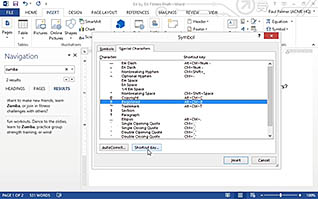
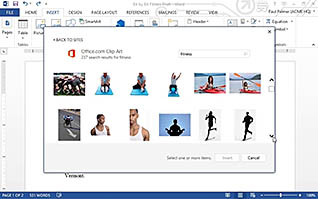
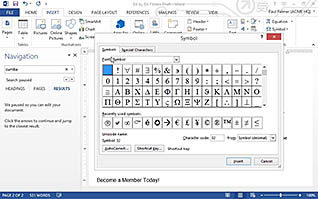
This course explains how to insert symbols and other special characters into documents. For example, the copyright symbol cannot be typed on the keyboard, but Word 2013 allows you to do this easily and efficiently. Secondly, the course shows you how to insert images and other graphics into your document.
Use this course in order to foster a broader and fuller understanding of Word 2013, and to make your next company or employee newsletter look fantastic.
![]() This course is in the Video On Demand format, to read about Video On Demand features click here.
This course is in the Video On Demand format, to read about Video On Demand features click here.

- Install on any SCORM LMS
- Full-screen video presentation
- Print certificate and wallet card
- You have 30 days to complete the course
Anyone looking to freshen up their skills with Microsoft Word 2013, particularly in order to make their documents more visually appealing and exciting.
- Insert Symbols and Special Characters
- Add Images to a Document
-
Insert symbols and special characters.
- Identify the different ways of selecting symbols and special characters for your document.
-
Add images to a document.
- Locate the option to insert an image into your document.
- Select where you can find options to change text wrapping around an image.
- Recall how to resize an image in your document.
© Mastery Technologies, Inc.


