Microsoft Word 2013: Getting Started with Word 2013
- Product ID
- soniw13gs_vod
- Training Time ?
- 44 to 62 minutes
- Language(s)
- English
- Video Format
- High Definition
- Required Plugins
- None
- Number of Lessons
- 7
- Quiz Questions
- 18
- Question Feedback
- Wrong Answer Remediation
- Lesson Bookmarking
- Downloadable Resources
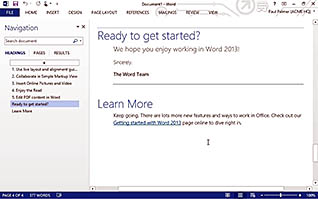
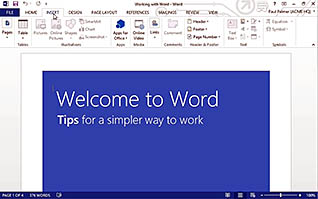
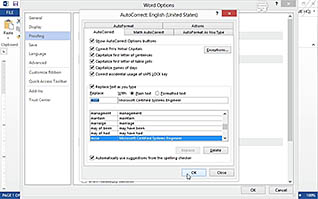
It can be intimidating to learn how to use a new computer program, especially if you do not have experience using older versions. This video is designed for first-time users of the word processing program, Microsoft Word 2013. However, even if you are familiar with other Microsoft Word editions, this program can help show you the new interface and some features of the 2013 version.
Topics in this course include how to display a document, accessing the ribbon (menu) features, creating a Word document, working with autocorrect, printing a document, saving a document, and using Microsoft Word Help. This course is an excellent resource to learn the basics of Microsoft Word 2013.
![]() This course is in the Video On Demand format, to read about Video On Demand features click here.
This course is in the Video On Demand format, to read about Video On Demand features click here.

- Install on any SCORM LMS
- Full-screen video presentation
- Print certificate and wallet card
- You have 30 days to complete the course
Anyone transitioning to use Microsoft Word 2013
- Display A Document
- Access The Ribbon Features
- Create A Word Document
- Work With Autocorrect
- Print A Document
- Save A Document
- Use Microsoft Word Help
-
Display a document.
- Recall the different ways to locate a certain section of your document.
- Describe where the zoom feature is located.
- Locate the read mode function.
-
Access the ribbon features.
- Identify features of the ribbon.
- Recall how to access the ribbon functions from your keyboard.
- Locate the backstage view.
-
Create a Word document.
- Identify the benefits of using the Show or Hide button.
- Recognize the functions of the backspace (BACK) key and the DELETE key on your keyboard.
-
Work with AutoCorrect.
- Identify AutoCorrect and its uses.
- Recall which keyboard action will change capitalization of selected text.
-
Print a document.
- Locate the print preview mode.
- Select what features are available under the print option.
-
Save a document.
- Recall how to select the appropriate file type before saving your document.
- Recognize when it is appropriate to use the Save As function.
-
Use Microsoft Word Help.
- Recall how to access Microsoft Word Help.
- Identify the benefits of Microsoft Word Help.
© Mastery Technologies, Inc.


