Microsoft Word 2013: Adding Tables
- Product ID
- soniw13at_vod
- Training Time ?
- 28 to 36 minutes
- Language(s)
- English
- Video Format
- High Definition
- Required Plugins
- None
- Number of Lessons
- 4
- Quiz Questions
- 8
- Question Feedback
- Wrong Answer Remediation
- Lesson Bookmarking
- Downloadable Resources
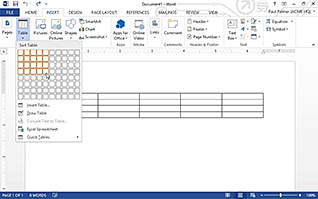
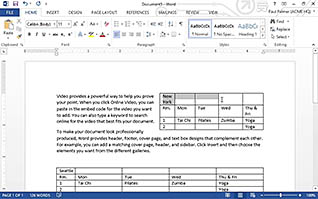
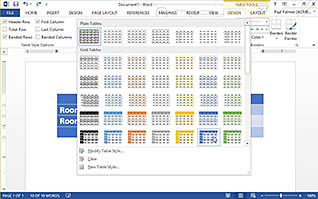
When you are thinking about presenting complex data in a clear and concise manner within a Word document, you should consider using a table. Microsoft Word lets you easily insert, modify and format your table, as well as create a table using pre-existing text. These tasks are easy to accomplish, and when mastered, allow you to present information in a much more readable and professional way. Learn all the necessary steps to begin your work with tables through this video-based training.
This course demonstrates how to insert tables, select the dimensions, merge columns, space columns and wrap text around a table. You will also be instructed on how to format a table, including how to change its borders, shading, and text, and how to convert pre-existing text to a table. Create more streamlined, professional, and visually appealing documents with the knowledge gained in this course.
![]() This course is in the Video On Demand format, to read about Video On Demand features click here.
This course is in the Video On Demand format, to read about Video On Demand features click here.

- Install on any SCORM LMS
- Full-screen video presentation
- Print certificate and wallet card
- You have 30 days to complete the course
New or existing Microsoft Word 2013 users
- Insert a Table
- Modify a Table
- Format a Table
- Convert Text to a Table
-
Insert a table.
- Recall how to insert a table into a document.
- Recall how to move from cell to cell in a table.
- Identify the ways in which you can insert additional rows into your table.
-
Modify a table.
- Recall how to evenly space out columns.
- Identify some of the functions available when modifying a table.
-
Format a table.
- Identify the benefits of using Table Styles to format a table.
-
Convert text to a table.
- Select where you can find the option to convert text to a table.
© Mastery Technologies, Inc.


