Using Windows 10: Using Cortana and Edge
- Product ID
- soniw10uc_vod
- Training Time ?
- 25 to 35 minutes
- Language(s)
- English
- Video Format
- High Definition
- Required Plugins
- None
- Number of Lessons
- 6
- Quiz Questions
- 10
- Closed Captioning
- Question Feedback
- Wrong Answer Remediation
- Lesson Bookmarking
- Downloadable Resources

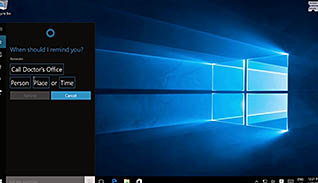
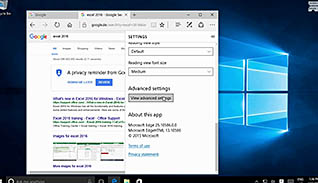
Cortana is the name of the intelligent personal assistant and navigator for Windows 10 users. This training teaches users how to access and set up Cortana. The user can use verbal commands to get information from their computer, as well as other commands. In this video training the trainee gets a step by step demonstration for using, setting up, and navigating Cortana. This same training also explains how users can navigate the web with Edge.
There are several ways to use the Cortana navigator. This course shows the ease in using it, and why it can be helpful instead of searching through files to find something. Learn some tricks and tips for using Cortana and Edge within Windows 10 with this course.
![]() This course is in the Video On Demand format, to read about Video On Demand features click here.
This course is in the Video On Demand format, to read about Video On Demand features click here.

- Install on any SCORM LMS
- Full-screen video presentation
- Print certificate and wallet card
- You have 30 days to complete the course
Microsoft Windows users
- Get To Know Cortana
- Customize Cortana’s User Interface
- Search With Cortana
- Use Cortana As A Personal Assistant
- Browse The Web With Edge
- Customize Edge
-
Interact with your Windows 10 device using Cortana.
- Describe the functionality of Cortana.
-
- Recall how to open and set up Cortana.
- Recall how to change Cortana preferences.
-
Search with Cortana.
- List the search capabilities of Cortana.
-
Use Cortana as a personal assistant.
- List the personal assistant functions of Cortana.
-
Browse the web with Microsoft Edge.
- Describe the functionality of Microsoft Edge.
- Recall how the search engine, Bing, is used in Microsoft Edge.
-
Customize the Microsoft Edge browser.
- List the features of Microsoft Edge.
- Identify which options are available under the More Actions icon.
© Mastery Technologies, Inc.


