Using Windows 10: Accessing Windows 10
- Product ID
- soniw10aw_vod
- Training Time ?
- 12 to 20 minutes
- Language(s)
- English
- Video Format
- High Definition
- Required Plugins
- None
- Number of Lessons
- 3
- Quiz Questions
- 8
- Closed Captioning
- Question Feedback
- Wrong Answer Remediation
- Lesson Bookmarking
- Downloadable Resources
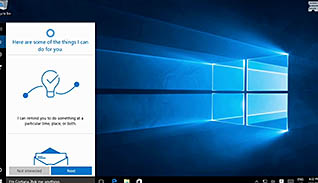
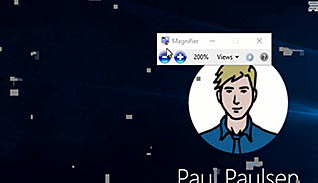

Whether you have used computers in the past or are brand new to them, this video helps you become more acquainted with the Windows 10 operating system. This is the first in a series of videos that will help you familiarize yourself with Windows 10. This course explains how to sign into Windows 10, navigate the desktop, and use the start menu. In later videos, you will be instructed on how to install and remove devices, manage files and folders, use Cortana and Edge, and customize the Windows environment, among others.
Windows 10 is designed to be a seamless experience, whether you use it on your tablet, smartphone, or personal computer. The functionality is the same whether you click a mouse or touch a screen. The first step to complete in your journey of using Windows 10 is to log in. Signing in is a simple task, one you will learn about here. From there, you can access the Desktop, which is the hub of all activity for Windows 10. Once there, you can access anything and everything to make your computer work.
Windows 10 is a new operating system, and it may seem intimidating. However, it is not. With the knowledge you gain in this training lesson, you will have completed your first step in mastering the Windows 10 experience.
![]() This course is in the Video On Demand format, to read about Video On Demand features click here.
This course is in the Video On Demand format, to read about Video On Demand features click here.

- Install on any SCORM LMS
- Full-screen video presentation
- Print certificate and wallet card
- You have 30 days to complete the course
Windows 10 Users
- Sign into Windows 10
- Navigate the Windows 10 Desktop
- Use the Start Menu
-
Sign in to Windows 10.
- Recall how Windows 10 functionality is designed.
- Identify ways to unlock the screen.
- Recall available options on the login screen.
-
Navigate the Windows 10 Desktop.
- Recall what will happen by hovering over icons.
- Select where the Search feature is located.
- Identify the shortcut for locking your screen.
-
Use the Start Menu.
- Identify features of the Start menu.
- Recall how to use the tiles in the Start menu.
© Mastery Technologies, Inc.


