Microsoft PowerPoint 2016 Level 2.4: Working with Media and Animations
- Product ID
- sonip16wm_vod
- Training Time ?
- 38 to 46 minutes
- Language(s)
- English
- Video Format
- High Definition
- Required Plugins
- None
- Number of Lessons
- 5
- Quiz Questions
- 8
- Closed Captioning
- Question Feedback
- Wrong Answer Remediation
- Lesson Bookmarking
- Downloadable Resources
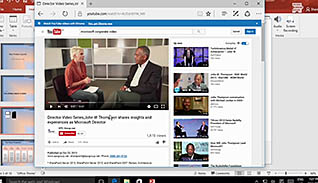
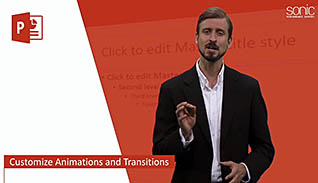
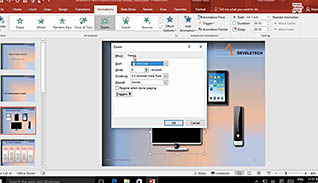
PowerPoint 2016 is an incredibly useful tool for presenting information in an interactive way. It is easy to customize a presentation by adding audio clips, video clips, and animations. This course shows you how remarkably easy it is to do and how these features add energy and excitement to your presentations.
While it should be used sparingly and tastefully, audio can enhance your presentation and set the tone for it as well. This course shows you how to add sound effects, background music and even recorded messages - if someone wanted to speak at your presentation but could not, you can include their message through a recorded audio file. This course demonstrates the steps for including audio in your PowerPoint presentations.
What if you are not satisfied with just including audio, and you want to include video as well? With PowerPoint, you can include both. You can add videos already saved to your computer, from SharePoint, or even from YouTube. You can customize the playback options on your video clips, just like you can with your added audio files. This course also shows you how to change slide animations and transitions to further enhance your presentation.
Utilize the information provided here and create more dynamic presentations, which are more effective for connecting with your audience and communicating your information.
![]() This course is in the Video On Demand format, to read about Video On Demand features click here.
This course is in the Video On Demand format, to read about Video On Demand features click here.

- Full-screen video presentation
- Print certificate and wallet card
- You have 30 days to complete the course
PowerPoint 2016 users
- Introduction
- Add Audio to a Presentation
- Add Video to a Presentation
- Set Video Playback Options
- Customize Animations and Transitions
-
Add audio to a presentation.
- Identify the features of the Audio Tools contextual tab.
- List functions of the Bookmark button on the Playback tab.
- Recall what the Hide During Show button is used for.
-
Add video to a presentation.
- Recall which feature will enable users to insert a video file.
- Identify the keyboard keys which will stop the recording.
-
Set video playback options.
- List the features available in the playback contextual tab.
-
Customize animations and transitions.
- Identify the functions in the Effect Options dialog box launcher.
- Recall which feature enables users to reorder, set the timing of, configure and remove animations from slides.
© Mastery Technologies, Inc.


