Microsoft PowerPoint 2016 Level 1.3: Performing Advanced Text Editing Operations
- Product ID
- sonip16pa_vod
- Training Time ?
- 32 to 42 minutes
- Language(s)
- English
- Video Format
- High Definition
- Required Plugins
- None
- Number of Lessons
- 4
- Quiz Questions
- 10
- Closed Captioning
- Question Feedback
- Wrong Answer Remediation
- Lesson Bookmarking
- Downloadable Resources


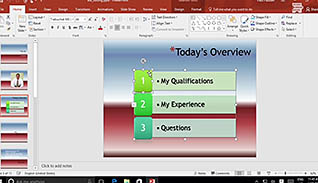
This Video On Demand goes in-depth on the subject of controlling the appearance of text in PowerPoint 2016 presentations. The appearance of text in a presentation adds energy to it. This training provides guidance on font selection, sizes and the use of Word Art. It focuses on how to format characters by selecting font type, size, color and style.
This video explains how to format paragraphs using bulleted lists, subcategories and numbered lists. The training shows how to modify the appearance of bullets and numbers. The text alignment options, including creating columns, are explained. Formatting text boxes, the use of shadows, reflection and other treatments is detailed. It also explains the use of text options to format text in a text box.
This training is appropriate for legacy or new PowerPoint users. Use this course to learn how to elevate the look of your PowerPoint presentations with advanced text options.
![]() This course is in the Video On Demand format, to read about Video On Demand features click here.
This course is in the Video On Demand format, to read about Video On Demand features click here.

- Install on any SCORM LMS
- Full-screen video presentation
- Print certificate and wallet card
- You have 30 days to complete the course
New and experienced PowerPoint users
- Format Characters
- Format Paragraphs
- Text Alignment Options
- Format Text Boxes
-
Format characters.
- Recall the functions of the Replace Font option.
- Recall the function of the Format Painter.
- Identify how to turn off the Format Painter.
- Recall how to clear all formatting styles.
-
Format paragraphs.
- Select the button which places a series of items in order.
- Identify the formatting options available when using bullets.
-
Use text alignment options.
- Identify the function to use when aligning text with extra spaces.
- Recall the options available in the Format pane.
-
Format text boxes.
- Select the text box option to add a picture as the background.
- Select the text box option to add drop shadows.
© Mastery Technologies, Inc.


