Microsoft PowerPoint 2016 Level 2.3: Adding SmartArt and Math Equations to a Presentation
- Product ID
- sonip16as_vod
- Training Time ?
- 23 to 33 minutes
- Language(s)
- English
- Video Format
- High Definition
- Required Plugins
- None
- Number of Lessons
- 3
- Quiz Questions
- 10
- Closed Captioning
- Question Feedback
- Wrong Answer Remediation
- Lesson Bookmarking
- Downloadable Resources

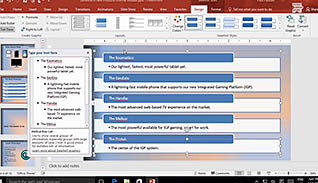
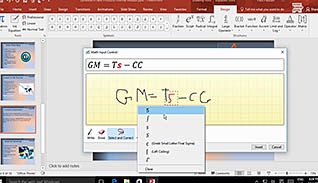
Most people, such as students and professionals in the workforce, are aware of Microsoft PowerPoint and its variety of applications and uses. However, many may not be acutely aware of the subtler nuances for applying the finishing touches to a presentation in preparation for delivering a solid, convincing, and professional presentation to an audience, no matter the size.
This course discusses drastically cutting the amount of time often required in implementing visual representations of textual content through SmartArt. It explains how to add and modify SmartArt, and adding math equations to a presentation.
Use this course to help employees create more visually-appealing, and professional looking, PowerPoint presentations.
![]() This course is in the Video On Demand format, to read about Video On Demand features click here.
This course is in the Video On Demand format, to read about Video On Demand features click here.

- Install on any SCORM LMS
- Full-screen video presentation
- Print certificate and wallet card
- You have 30 days to complete the course
Anyone using PowerPoint to create slideshow presentations
- Create SmartArt
- Modify SmartArt
- Add Math Equations
-
Create SmartArt in PowerPoint 2016.
- Select the SmartArt category for a bulleted list.
- Identify which SmartArt category should be chosen to illustrate information in sequential order.
- Recall which SmartArt category should be chosen to illustrate how various elements of a system relate to the system as a whole.
- Select the SmartArt category to illustrate various elements of a system interconnecting with each other.
- Locate the icon which opens the text pane.
-
Modify SmartArt.
- Recall the best way to view the arrangement of objects on slides.
-
Add math equations.
- Select the command group from the Design tab which enables you to write your own equation.
- Select the command group from the Design tab which enables you to select from pre-formatted mathematical equations.
- Select the command group from the Design tab which enables you to select fractions and or or integrals.
- Recall what feature will enable users to quickly create an equation.
© Mastery Technologies, Inc.


