Microsoft Outlook 2016 Level 2.8: Sharing Workspaces with Others
- Product ID
- sonio16sw_vod
- Training Time ?
- 23 to 29 minutes
- Language(s)
- English
- Video Format
- High Definition
- Required Plugins
- None
- Number of Lessons
- 4
- Quiz Questions
- 6
- Closed Captioning
- Question Feedback
- Wrong Answer Remediation
- Lesson Bookmarking
- Downloadable Resources
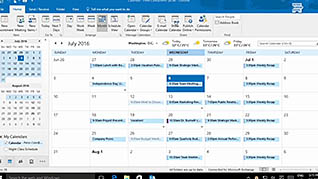
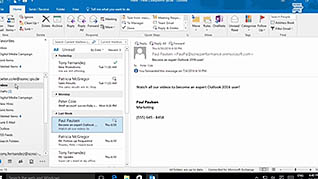
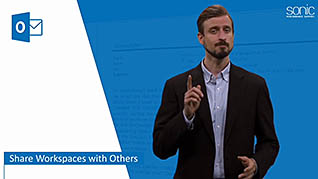
Sharing your workspace involves being mindful of data protection and privacy; however, it can also help enforce workflows and core processes. Outlook 2016 allows you to share certain workspace items with other users. You can tailor permissions so users can have the appropriate access, such as read-only, read and write access, or read, write, and modify permissions. This course walks you through how to share your Outlook workspace with specific users.
This course demonstrates how to assign a delegate, so someone else can send messages on your behalf. This delegate can see your calendar, inbox, or any other folders within Outlook you select to share. You will also learn how to share your calendar and contacts with others to allow for easy scheduling and more open communication.
Outlook 2016 makes collaboration easier than ever when it comes to securely sharing workspaces with others. This course shows users the ins and outs of the sharing functionality in Outlook 2016.
![]() This course is in the Video On Demand format, to read about Video On Demand features click here.
This course is in the Video On Demand format, to read about Video On Demand features click here.

- Install on any SCORM LMS
- Full-screen video presentation
- Print certificate and wallet card
- You have 30 days to complete the course
Outlook 2016 users
- Introduction
- Delegate Calendar Access
- Share Your Calendar with Another User
- Share Your Contacts Sharing with Another User
-
Delegate calendar access.
- Select which access title will enable users to read and create items in a folder.
- Select which access title will prevent users from selecting a folder.
- Identify the permissions level which will enable a person to read, create, modify, delete items and create sub folders.
-
Share your calendar with another user.
- Recall the function which enables both the user and the recipient access to each other's calendars.
-
Share your contacts sharing with another user.
- Recall how to delete a shared contact.
© Mastery Technologies, Inc.


