Microsoft Outlook 2016 Level 2.3: Managing Your Mailbox
- Product ID
- sonio16mm_vod
- Training Time ?
- 16 to 20 minutes
- Language(s)
- English
- Video Format
- High Definition
- Required Plugins
- None
- Number of Lessons
- 3
- Quiz Questions
- 4
- Closed Captioning
- Question Feedback
- Wrong Answer Remediation
- Lesson Bookmarking
- Downloadable Resources
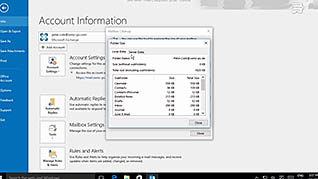
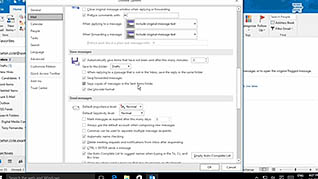
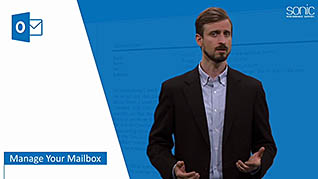
Reports state 50%-90%% of emails received are considered spam, or junk. These emails can contain malicious links or attachments, or phishing schemes to steal private data. To help manage your Outlook email, this online course demonstrates how to filter out spam and maintain the size of your mailbox.
Through this course, you will see how you can check your Junk folder for any emails accidentally marked as spam. The course demonstrates how to mark legitimate emails, change the level of spam protection, block senders, and create a safe senders list for easy import into a new account or computer if needed.
Managing your email takes more than filtering out spam. This course also shows how to maintain as much space as possible in your mailbox by setting up auto archives to free-up space. Use this course to keep your inbox clean in Microsoft Outlook 2016.
![]() This course is in the Video On Demand format, to read about Video On Demand features click here.
This course is in the Video On Demand format, to read about Video On Demand features click here.

- Install on any SCORM LMS
- Full-screen video presentation
- Print certificate and wallet card
- You have 30 days to complete the course
Outlook users
- Introduction
- Manage Junk Mail
- Manage Your Mailbox
-
Manage junk mail.
- Identify the options for filtering junk mail messages.
- Recall when the junk email folder should be checked according to the video.
-
Manage your mailbox.
- Select the different options available in the View Mailbox size button.
- Identify what the Clean Up button will enable users to do.
© Mastery Technologies, Inc.


