Microsoft Outlook 2016 Level 1.6: Working with Contacts
- Product ID
- sonio16co_vod
- Training Time ?
- 37 to 45 minutes
- Language(s)
- English
- Video Format
- High Definition
- Required Plugins
- None
- Number of Lessons
- 6
- Quiz Questions
- 8
- Closed Captioning
- Question Feedback
- Wrong Answer Remediation
- Lesson Bookmarking
- Downloadable Resources
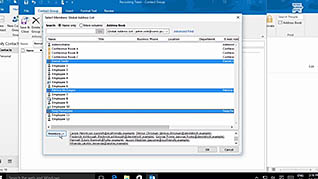
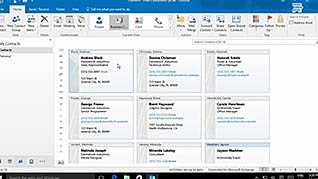

Make interacting with your contacts as easy as possible by utilizing all the functionality of the Contacts feature in Outlook 2016.
This course explains several ways to create and edit contacts, including clicking and dragging an email to the People icon. You’ll learn how easy it is to edit contacts and organize contacts in secondary address books, as well as create and edit a contact group to send an email to several people at once. Different contact views and how to modify the views and their purposes are discussed. Several ways to search your contacts are presented, including using recent searches and search people. Finally, the course teaches you how to print your contacts as individual contacts, a booklet of contacts, as a phone directory, or in memo style.
Business people have many contacts to keep track of, and doing so in Outlook will improve organization and efficiency.
![]() This course is in the Video On Demand format, to read about Video On Demand features click here.
This course is in the Video On Demand format, to read about Video On Demand features click here.

- Install on any SCORM LMS
- Full-screen video presentation
- Print certificate and wallet card
- You have 30 days to complete the course
New and Experienced Outlook Users
- Introduction
- Create and Edit Contacts
- Create a Contact Group
- Create and View Contacts
- Search Contacts
- Print Contacts
-
Create and edit contacts.
- Recall how to manage contacts in Outlook.
- Identify which feature is automatically updated in the contacts entry.
- Select the button to add additional information to a contact.
-
Create a contact group.
- Recall which tab houses the Contact Group function.
-
Create and view contacts.
- Identify the function that enables users to sort contacts in ascending alphabetical order.
- Recall which view option displays contacts in an unformatted layout.
-
Search contacts.
- Identify the search feature which enables users to use partial phone numbers to bring up contacts.
-
Print contacts.
- Identify the print setting which enables users to print information on a single contact.
© Mastery Technologies, Inc.


