Microsoft Outlook 2016 Level 2.4: Automating Message Management
- Product ID
- sonio16am_vod
- Training Time ?
- 26 to 32 minutes
- Language(s)
- English
- Video Format
- High Definition
- Required Plugins
- None
- Number of Lessons
- 4
- Quiz Questions
- 6
- Closed Captioning
- Question Feedback
- Wrong Answer Remediation
- Lesson Bookmarking
- Downloadable Resources
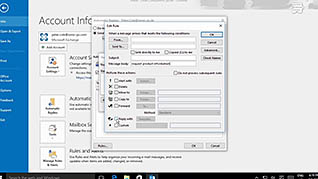

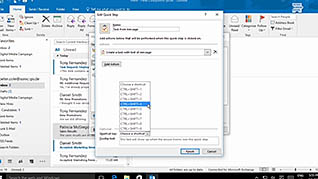
Outlook 2016 includes features for automating message management to help you get more done in less time. This training makes organizing messages in Outlook easier.
The narrator walks users through a series of examples in a step by step format, helping the trainee learn the process being explained and apply it. The time saving features in Outlook are great for any person who has a lot of incoming and outgoing messages. This course demonstrates how to set up automatic replies, organize messages with conditional formatting, and use Quick Steps to simplify common tasks into one-step commands.
After this training, employees will be prepared to organize messages and communicate more easily using the messaging features within Outlook 2016.
![]() This course is in the Video On Demand format, to read about Video On Demand features click here.
This course is in the Video On Demand format, to read about Video On Demand features click here.

- Install on any SCORM LMS
- Full-screen video presentation
- Print certificate and wallet card
- You have 30 days to complete the course
Any employee who uses Microsoft Outlook 2016
- Introduction
- Use Automatic Reply
- Organize Your Messages
- Create and Use Quick Steps
-
Use automatic reply.
- Recall how to stop auto replies.
-
Organize your messages.
- Identify actions that can be configured through automatic reply rules.
- Recall pre-defined conditional formatting rules.
- Select options available in the Rules Wizard dialog box.
-
Create and use Quick Steps.
- Recall which view in Outlook 2016 will enable the user to create a quick step.
- Choose the options available for assigning tasks in Quick Step.
© Mastery Technologies, Inc.


