Microsoft Office 365: Video
- Product ID
- sonimo365vi_vod
- Training Time ?
- 8 to 15 minutes
- Language(s)
- English
- Video Format
- High Definition
- Required Plugins
- None
- Number of Lessons
- 4
- Quiz Questions
- 7
- Closed Captioning
- Question Feedback
- Wrong Answer Remediation
- Lesson Bookmarking
- Downloadable Resources
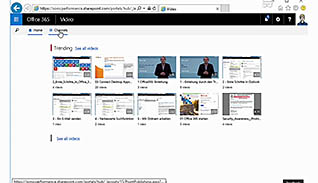
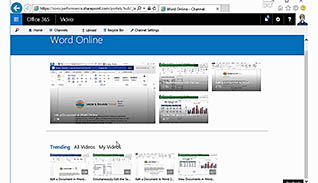
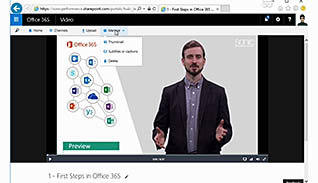
Did you know that Microsoft Office 365 offers a video platform for companies? Now companies can distribute videos worldwide, while retaining protected access, and with the Office 365 platform, videos can be accessed from desktops, tablets and smart phones.
This training course demonstrates how to open, share, and upload videos within Microsoft Office 365. Step-by-step instructions explain how to create a channel, and how to either upload or drag and drop the video into the channel. The course goes on to show how to name the video, add a description, and manage the channel settings. Viewers also learn how to promote videos through Spotlight.
Watch this training course to learn how to navigate through Microsoft Office 365 Video application.
![]() This course is in the Video On Demand format, to read about Video On Demand features click here.
This course is in the Video On Demand format, to read about Video On Demand features click here.

- Install on any SCORM LMS
- Full-screen video presentation
- Print certificate and wallet card
- You have 30 days to complete the course
Everyone who uses Microsoft Office 365
- Introduction
- Open a Video
- Search for a Video
- Upload a Video
-
Access the video channels of Office 365.
- Recall the security measures for videos in Office 365.
- Identify which area is available for companywide posts.
- Recall how to view videos in the Video app.
-
Search for a specific video.
- Locate the search function in the Video app.
-
Upload and organize videos.
- Determine who is able to upload videos.
- Identify the changes and updates that can be made to the uploaded video in the app.
© Mastery Technologies, Inc.


